How to get your connected WiFi Password.
Published: 2024-04-08 07:23:18
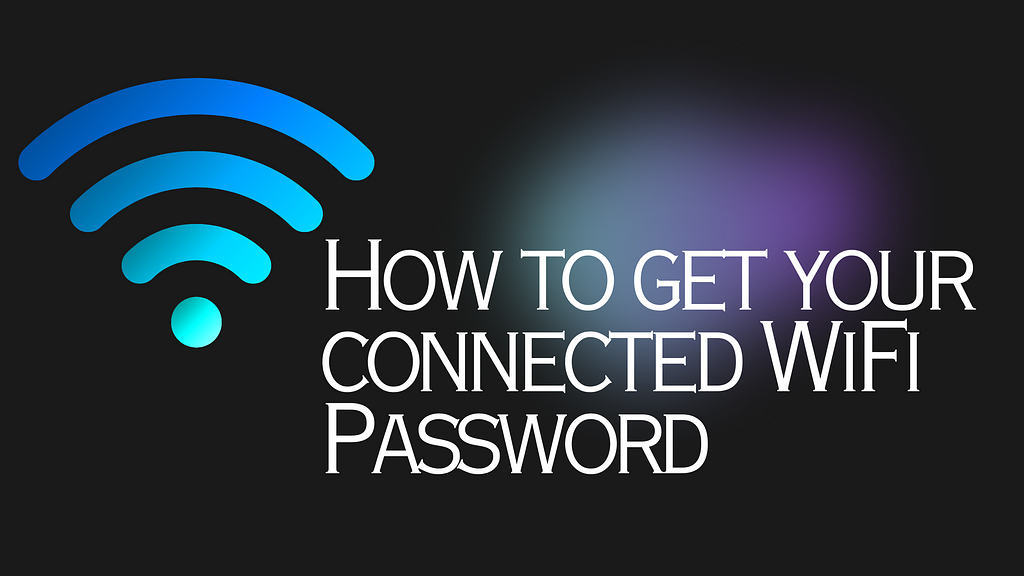
Assalamu Alaikum,
Have you ever connected to a WiFi network on your Windows computer and then later needed to recall the password? Maybe you want to share it with a friend or set up another device on the same network. Fortunately, Windows allows you to retrieve WiFi passwords.
We will discuss two methods today on how to do it. Lets dive in:
Method 01:
- Click on the Start menu.
- Type CMD into the search bar.
- Right-click on “Command Prompt” in the search results.
- Select “Run as administrator.”
- In the Command Prompt window that appears, use the following command to view the WiFi passwords that your computer has connected to:
netsh wlan show profile name="YOUR_WIFI_SSID" key=clear
# suppose your wifi name is "SHARIAR Vai"
# then the command will be like
netsh wlan show profile name="SHARIAR Vai" key=clear
- Then you will see some list of information. try to find the property named Key Content. That will be your password.

Method 02:
Another easy method to find the wifi password, is through control panel. The steps are:
- Go to Control Panel > Netwark & Internet > Netwark & Sharing Center.
- Click on Your Wifi Name:
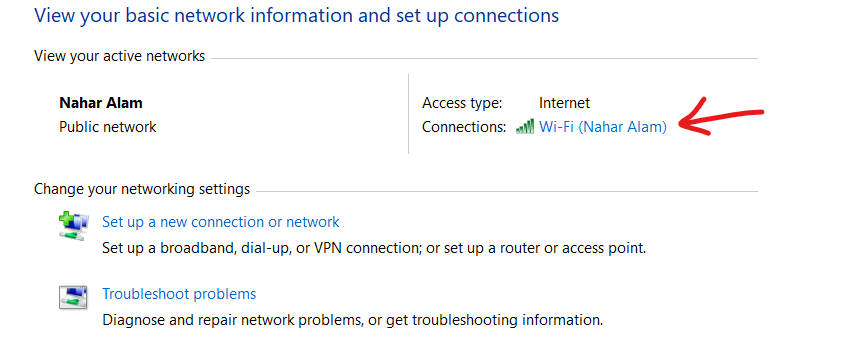
- Click on Wireless properties:
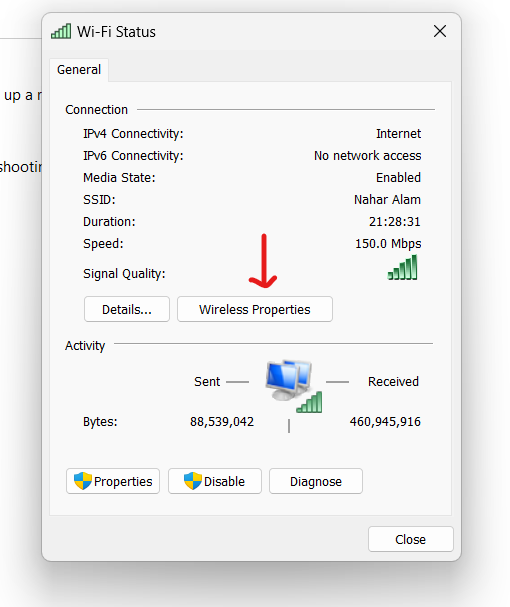
- Click on Security:
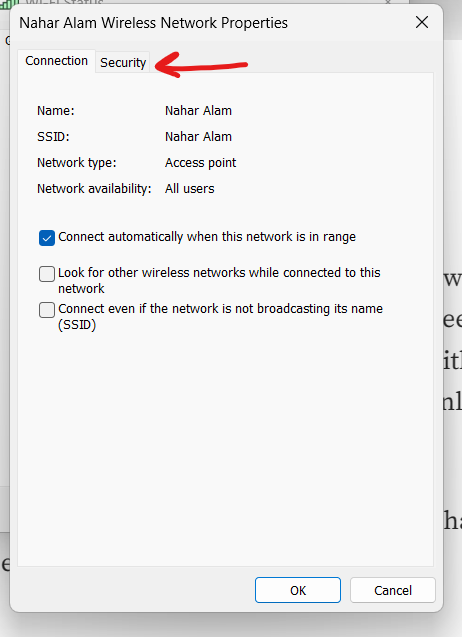
- Then you will get your password and network security key:
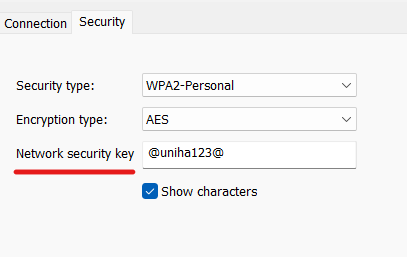
Disclaimer: Method 02 only works for currently connected WiFi.
Conclusion
Thank you for reading this far. Give a Clap, if you like the blog or if you find it helpful. This methods can be handy tricks when you need to access your WiFi network on another device or share the password with someone else. Just remember to use this information responsibly and only on devices that you own or have permission to access.
If you have any questions or other methods you’d like to share, feel free to leave a comment below!
Allah Hafez 👋
wifiwifi-passpasswords
Published: 2024-04-08 07:23:18